Whitelist Email
With the rise in unsolicited and malicious email, stronger spam filters attempt to weed out as much unwanted email as possible by placing them in a spam or junk email folder. This leaves your inbox with hopefully, just legitimate emails to read.
Occasionally, legitimate messages end up being marked as spam, sometimes because the text contains ‘flagged’ words and phrases, the domain has sent mass emails previously, or possibly due to their domain being hacked and used to send a flood of spam email.
To ensure legitimate emails are delivered safely to your inbox and don’t end up in the spam folder, senders’ email addresses can be added to your whitelist, sometimes called an ‘Approved’ or ‘Safe Sender’ list.
Below are instructions detailing how to whitelist email addresses for several of the popular email programs.
|
Web-based Clients |
Desktop Clients |
Mobile Clients |
|---|---|---|

AOL Mail
- Click Contacts in the right toolbar.
- Click Add Contact.
- Enter the email address and additional information if you wish.
- Click Add Contact button in the popup to finish.
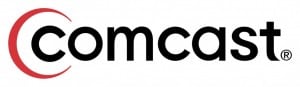
Comcast
- Click Preferences from the menu.
- Click Restrict Incoming Email.
- Click Yes to Enable Email Controls.
- Click Allow email from addresses listed below.
- Enter the email address you want to whitelist.
- Click Add.
- Click Update to finish.
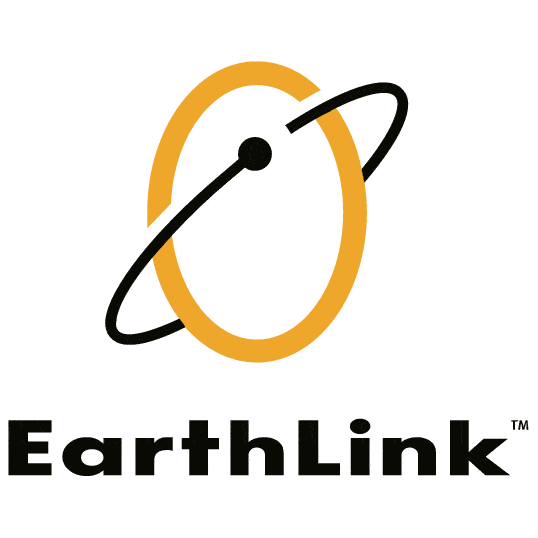
Earthlink
- Click Address Book.
- Click Add Contact.
- Save email address as a contact.
- Click save.
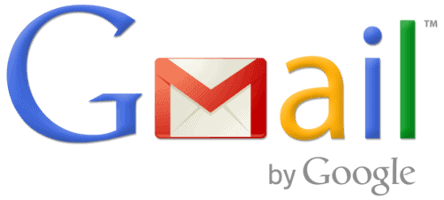
AOL Mail
- Click Contacts in the right toolbar.
- Click Add Contact.
- Enter the email address and additional information if you wish.
- Click Add Contact button in the popup to finish.

Mobile.me
- Click the email address in the header of the message you’re viewing.
- Click Add to finish.

NetZero
- Click the Address Book tab on the top menu bar.
- Click Contacts.
- Click Add Contact.
- Enter the email address and additional information if you wish.
- Click Save to finish.

Yahoo! Mail
- Open the email message from the sender you want to add to your address book.
- Click Add to contacts next to the email address.
- On the Add Contact popup, add additional information if needed.
- Click Save to finish.

Windows Live Hotmail
- Open an email from the sender that you want to whitelist.
- Click Add to contacts next to the email address to finish.

Microsoft Outlook 2003
- Open the email message from the sender you want to add to your address book.
- Right-click Click here to download images in the gray bar at the top of the message.
- Click Add Sender to Senders Safe List to finish.
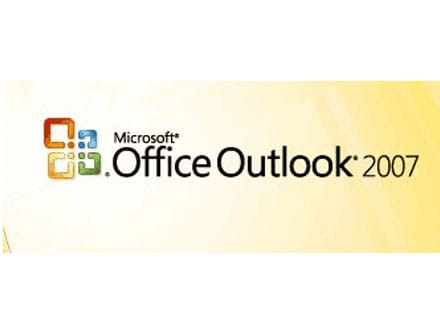
Outlook 2007
- Right-click on the email you received (in the list of emails).
- Click Junk E-mail.
- Click Add Sender to Safe Senders List to finish.
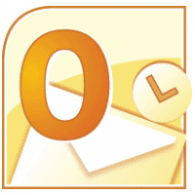
Outlook 2010
- Click the Home tab.
- Click Junk.
- Click Junk E-mail Options.
- Click Safe Senders.
- Click Add.
- Enter the email address and additional information if you wish.
- Click OK to finish.

Mac Mail
- Click Address Book.
- Click File.
- Click New Card.
- Enter the email address and additional information if you wish. .
- Click Edit to finish
- Click OK to finish.

Mozilla Thunderbird for PC
- Click Address Book.
- Make sure Personal Address Book is highlighted.
- Click New Card. This will launch a New Card window that has 3 tabs: Contact, Address & Other.
- Under Contact, enter the email address and additional information if you wish.
- Click OK to finish .
Mozilla Thunderbird for Mac
- Click Address Book.
- Make sure Personal Address Book is highlighted.
- Click New Card. This will launch a New Card window that has 3 tabs: Contact, Address & Other.
- Under Contact, enter the email address and additional information if you wish.
- Click OK to finish .

iOS Devices – iPad, iPhone, iPod Touch
- On any message, tap the sender and add to either a new contact or an existing contact.

Android Devices – Samsung, Google Nexus, others
- In the default email client, touch the picture of the sender.
